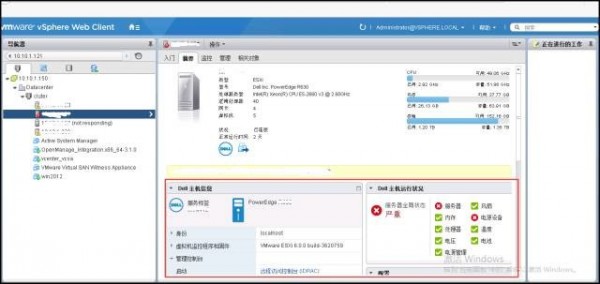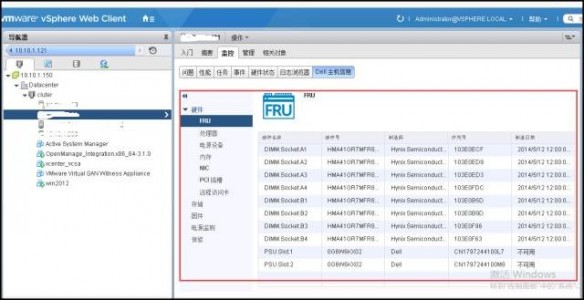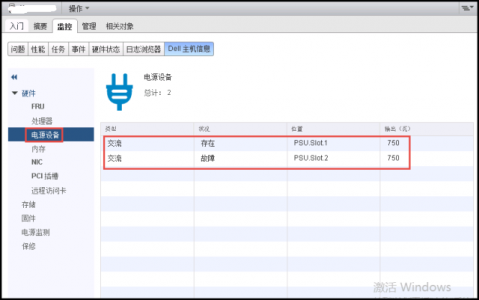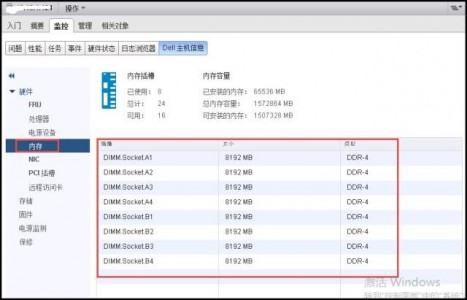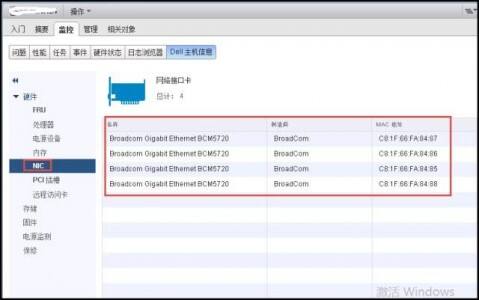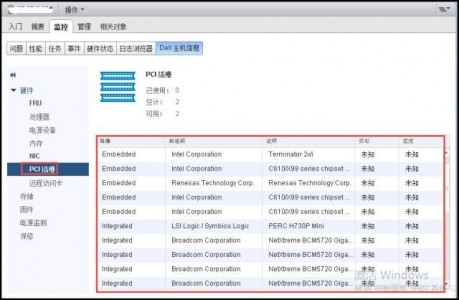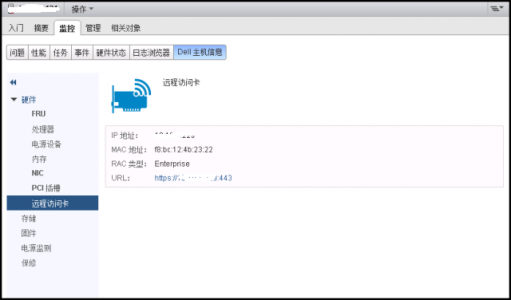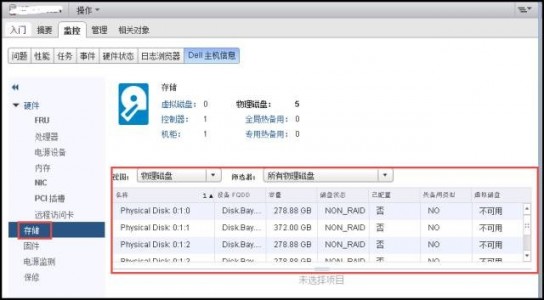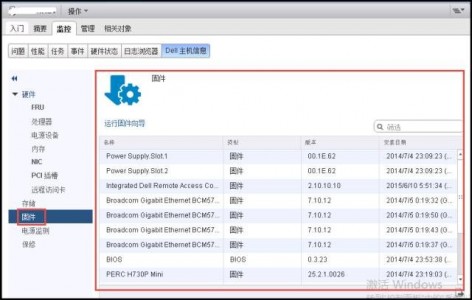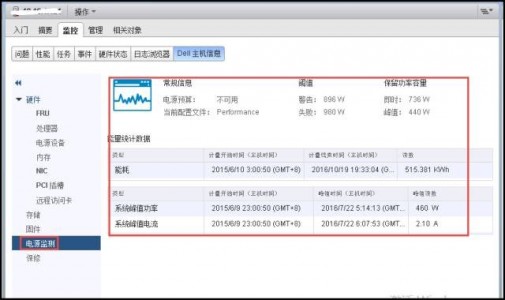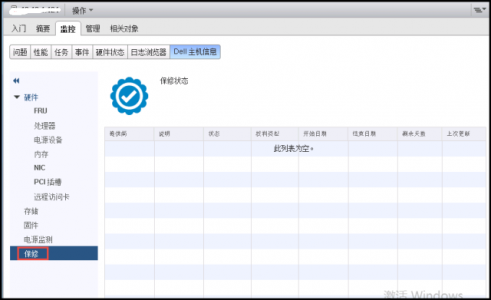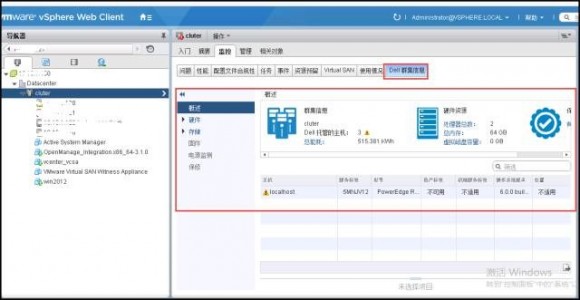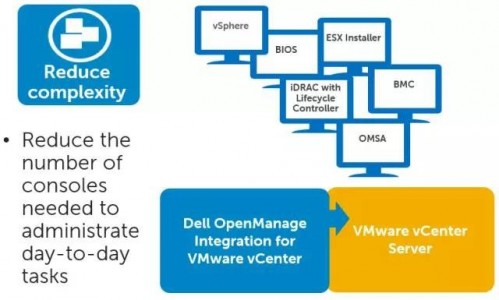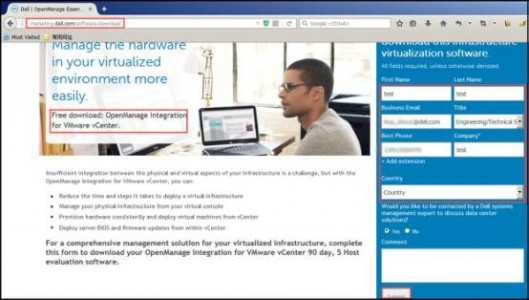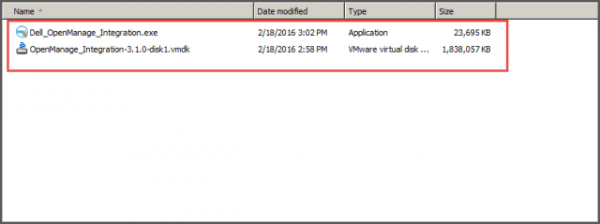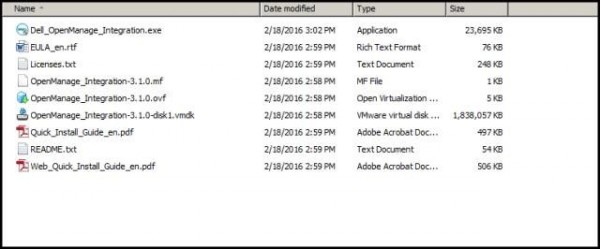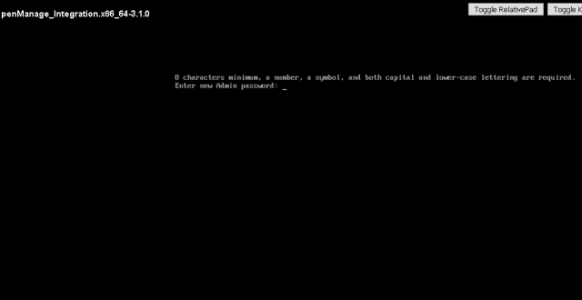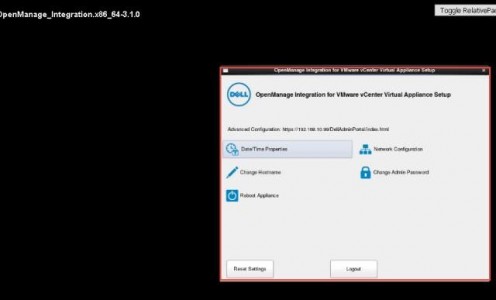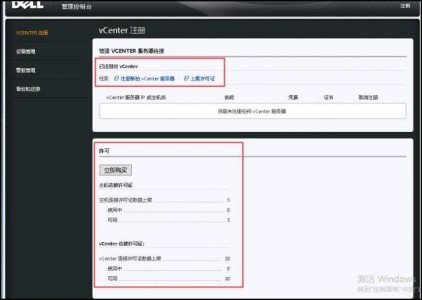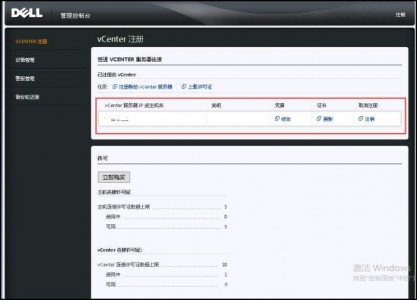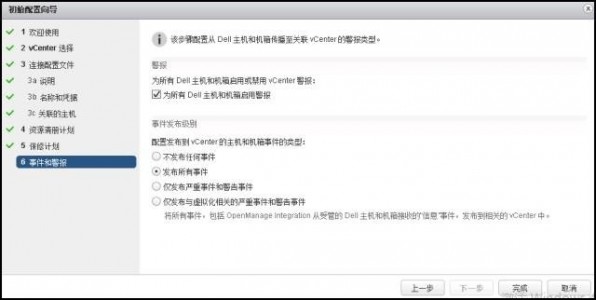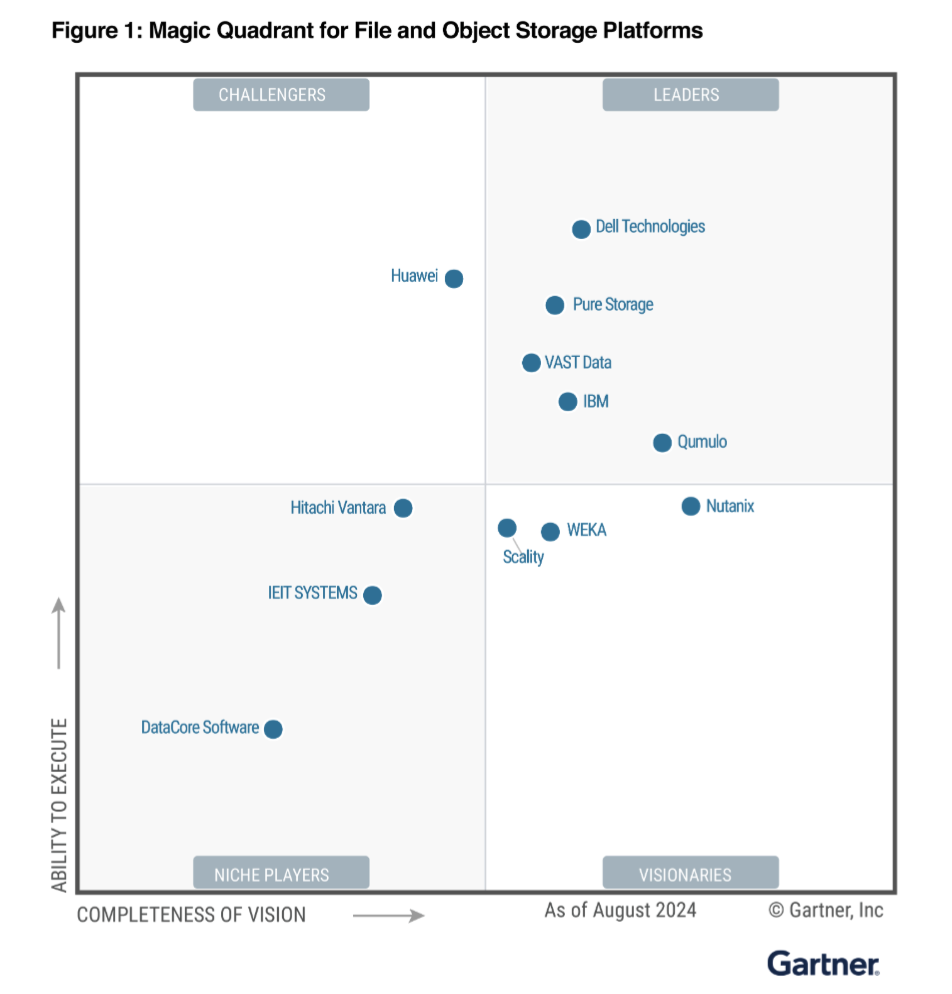做技术的朋友可能有过类似这样的感觉——每天都会遇到新的问题,或者学到新的知识。然而一个人的时间和精力毕竟有限,不是所有的岗位都能做到总是亲力亲为,每人最擅长的领域也各不相同。为了使工程师自己踩过的坑、那些实用的心得体会也能给大家带来帮助,把经验记录和分享出来就显得尤为可贵,这就是我们开设《工程师笔记》专栏的目的。
更全面、高效、细致的监控管理服务器
随着互联网、物联网及新科技的不断涌现,越来越多的新技术密切联系着我们生活的方方面面,但我们不应忘记,支撑各种高科技新技术——计算机应用服务的背后一大功臣就是服务器。
其中,除了以Intel为代表的核心部件厂商有很大贡献之外,以Dell为代表的知名服务器存储厂商和以VMware为代表的虚拟化厂商也是功不可没。
如今随着物理服务器虚拟化趋势的持续加速,越来越多的用户将自己的数据中心由物理服务器迁移到虚拟机上,作为虚拟化软件领头羊的VMware越来越多的被用户所接受。当然,用户在重视掌握VMware虚拟化技术的同时,同样对于虚拟化载体的物理硬件技术也不能忽视,特别值得关注的一点就是在虚拟化环境中的服务器管理。不同品牌在这方面的差异,足以影响到运维/监控、更新等方面的效率。
今天的笔记主题,是通过Dell OpenManage Integration与VMware vSphere结合,使用户能够在单一的管理界面中更全面、高效、细致的监控、管理Dell的服务器硬件信息。
下载Dell OpenManage Integration 安装软件
可以直接在如下网址填写相关信息进行下载:http://marketing.dell.com/software-download Dell_OpenMange_Integration.for vCenter
可以免费试用90天,支持注册5台VMware ESXi主机,当前最新版本是OpenManage Integration 3.1.0。
如果访问有困难,可以从百度网盘下载:链接:http://pan.baidu.com/s/1pKOgjB9 密码:2u7u
下载并解压文件后如下图 ▼
点击安装Dell_OpenMange_Integration.exe 解压后可以看到生成如下文件▼
安装、配置和注册Dell_OpenMange_Integration
将Dell_OpenMange_Integration.-3.1.0.ovf导入到VMware vCenter环境中。
导入完成后开启虚拟机,开启并使用admin进行登陆,会提示修改密码。
根据密码规则要求修改密码,成功后需要进一步修改data/time、hostname、ip_address、password信息。
根据修改的IP地址在浏览器中打开并登陆。
注册vCenter服务器填写相关vCenter信息。
注册成功后可以看到如下信息。
在vCenter环境配置、管理Dell OpenMange Integration
在vSphere web client 重新登陆后,在主页可以查看OpenManage Integration注册成功的dell OpenManage Integration logo。
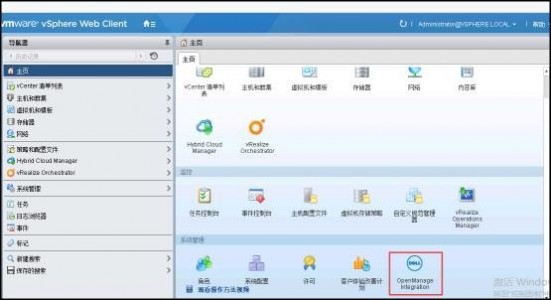
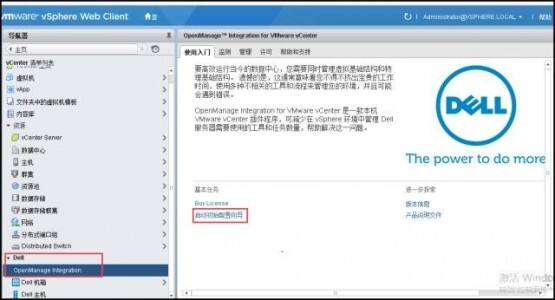
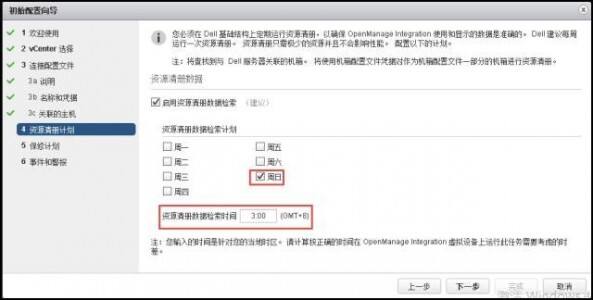
vSphere web client结合Dell OpenMange Integration 监控管理Dell服务器
在执行资源清册计划完毕后,进入vSphere web client查看各主机的运行状况。